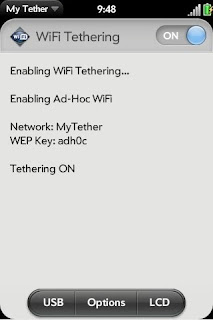All I can say is OMG....
The guys at Gamestring have developed software that allows you to stream a game from your computer straight to your mobile phone.
Click here to see the video!
I think you can stream any game from your PC, not just WoW.
I'll be signing up for the beta and trying this out, if it will work from my Palm Pre. Also, I'm getting an iPad for Christmas, so it would be soooo sweet it I could stream it there to!
I'll let you know when I find out more. In the meanwhile, enjoy the video, and dream of playing WoW EVERYWHERE!
The beta comes out in 45 days. I can't wait!
Update Jan 29, 2011: the beta page says its still 46 days till release. I guess they pushed it back.
Thursday, December 2, 2010
Tuesday, November 30, 2010
Extraterrestrial Life? Stay Tuned For Details!
NASA has announced that on Thursday, Dec 2, they will be holding a press conference "to discuss an astrobiology finding that will impact the search for evidence of extraterrestrial life".
Life on other planets? Little green men from Mars? Big blue men with tails from a galaxy far, far away? Next to no details have been released, other than how to be a part of the news conference.
Watch it live at http://www.nasa.gov/ntv, starting at 11am PST, Thursday Dec 2, 2010.
Life on other planets? Little green men from Mars? Big blue men with tails from a galaxy far, far away? Next to no details have been released, other than how to be a part of the news conference.
Watch it live at http://www.nasa.gov/ntv, starting at 11am PST, Thursday Dec 2, 2010.
Tuesday, November 9, 2010
Auslogics Disk Defrag
By now, most of us have heard of "defragging your hard drive". For those that haven't, or that are not sure what it means, here's a definition:
defragment - A fragmented file or folder is split up into many pieces and scattered over the storage capacity on your hard drive. This means that it takes a lot longer to load and process files. A regular defragment will ensure that files are stored more logically and will help speed up processes.
Defragmenting (or "defragging") will organize your hard drive to run quickly and more efficiently. Most versions of windows come with a defragging program. However, its not the quickest or best way to go about it. Enter Auslogics Disk Defrag. It is a FREE program that will defrag your hard drive quickly and efficiently. One of the best features of this program that I like is that you can continue to use your computer while the defrag process runs in the background.
It is very simple to use. Just choose your hard drive from the list at the top, click "Defrag" and away it goes. My first pass took 30 mins, and that was the first defrag for my hard drive in ages. I continued to surf the net, checking my email and my favorite sites while Defrag chugged away in the background with no problems.
You can download the program here at download.com.
defragment - A fragmented file or folder is split up into many pieces and scattered over the storage capacity on your hard drive. This means that it takes a lot longer to load and process files. A regular defragment will ensure that files are stored more logically and will help speed up processes.
Defragmenting (or "defragging") will organize your hard drive to run quickly and more efficiently. Most versions of windows come with a defragging program. However, its not the quickest or best way to go about it. Enter Auslogics Disk Defrag. It is a FREE program that will defrag your hard drive quickly and efficiently. One of the best features of this program that I like is that you can continue to use your computer while the defrag process runs in the background.
It is very simple to use. Just choose your hard drive from the list at the top, click "Defrag" and away it goes. My first pass took 30 mins, and that was the first defrag for my hard drive in ages. I continued to surf the net, checking my email and my favorite sites while Defrag chugged away in the background with no problems.
You can download the program here at download.com.
WoW Armory App For Palm Pre
I've had my Palm Pre for just over a year, and up until today, I've never purchased an app. I've download plenty of free apps, but today marks the day I found an app I was willing to shell out a whopping .99 cents for. I purchased the WoW Armory app for my Palm Pre.
Almost all of the info from the WoW Armory, set up for perfect viewing on your Pre. Just click the item slot, and the item info comes up in the center part of the screen. You can see all their gear, stats, PvP stats, reputations, achievement points along with the 5 most recent achievements and their recent activity.
Under the stats window, you can see the primary AND secondary talent specs, professions, along with all the regular stats.
The Wow Armory Palm Pre app can found in your app catalogue.
If you play World Of Warcraft, and you have a Palm Pre, you need this app!
(and yes, thats my uber Shaman in the screenshot)
Almost all of the info from the WoW Armory, set up for perfect viewing on your Pre. Just click the item slot, and the item info comes up in the center part of the screen. You can see all their gear, stats, PvP stats, reputations, achievement points along with the 5 most recent achievements and their recent activity.
Under the stats window, you can see the primary AND secondary talent specs, professions, along with all the regular stats.
The Wow Armory Palm Pre app can found in your app catalogue.
If you play World Of Warcraft, and you have a Palm Pre, you need this app!
(and yes, thats my uber Shaman in the screenshot)
My Tether Abandoned
UPDATE DEC 28/10. I received an iPad for Christmas. Turns out that My Tether works fine on it. I was able to get an internet signal where no wifi existed, completely on my Palm Pre.
UPDATE NOV 10/10. Got a comment from someone (anonymous, see bottom of this posting) who says they donated and got access recently. That sounds promising, but I can't help but wonder why the creator only posts in the private donor forums, ignoring the public access forms. It doesn't look good on him or his program if the only access to info a potential customer has looks like the current forums do. I'm still skeptical, but am willing to donate and see for myself. I'll update again once I've done so.
I recently updated my my older My Tether posting, but thought I'd create a new post to keep everyone up to date on what I've found.
Earlier, I posted that My Tether was the best way to achieve tethering with your Palm Pre.
However, it seems that the creator of My Tether has abandoned his project. There has been no word from him on the My Tether Forums since August. Here is a link to his last posting. In fact, the forums have degenerated into a forum for spammers. Most of the newest posts are simply spams for other stuff, and the entire forum seems to be unmoderated. There a quite a few posts from unhappy people claiming to have donated, but have not received access to the donation version of My Tether.
My recommendation would be to simply stick with the free version of My Tether. I cannot recommend donating for the full version, as there is no guarantee (and it actually seems very unlikely) that you'll gain access to the full version program. If Aonic makes an appearance, I'll update this post, but for now I'd have to say "Do not risk donating for the full version of My Tether".
UPDATE NOV 10/10. Got a comment from someone (anonymous, see bottom of this posting) who says they donated and got access recently. That sounds promising, but I can't help but wonder why the creator only posts in the private donor forums, ignoring the public access forms. It doesn't look good on him or his program if the only access to info a potential customer has looks like the current forums do. I'm still skeptical, but am willing to donate and see for myself. I'll update again once I've done so.
I recently updated my my older My Tether posting, but thought I'd create a new post to keep everyone up to date on what I've found.
Earlier, I posted that My Tether was the best way to achieve tethering with your Palm Pre.
However, it seems that the creator of My Tether has abandoned his project. There has been no word from him on the My Tether Forums since August. Here is a link to his last posting. In fact, the forums have degenerated into a forum for spammers. Most of the newest posts are simply spams for other stuff, and the entire forum seems to be unmoderated. There a quite a few posts from unhappy people claiming to have donated, but have not received access to the donation version of My Tether.
My recommendation would be to simply stick with the free version of My Tether. I cannot recommend donating for the full version, as there is no guarantee (and it actually seems very unlikely) that you'll gain access to the full version program. If Aonic makes an appearance, I'll update this post, but for now I'd have to say "Do not risk donating for the full version of My Tether".
Tuesday, October 19, 2010
Robot Girl Dances Up A Storm.
Picture from Engadget
I wasn't planning on linking to other sites for news, but I just can't help it with this one. You must head on over to my favorite news site, Engadget, and check out these two videos of the HRP-4C shaking her stuff for the camera. Ok, she's (it? I'm so confused) not really shaking it per se, but her moves are still pretty impressive.
As said in the comments below the videos, "Skynet is pleased.".
HP Printer Installation Problems. Safe Mode To The Rescue!
My dad recently dropped his computer off at my house. Seems he was trying to install his new HP printer, and things went badly.
The HP drivers got about half way installed, and then things started going wrong. Now, when he booted up his computer, the HP drivers would try to continue the install, but fail at the same point, usually causing his computer to lag very badly, and then freeze. It's not the first time I've seen this problem with HP printer drivers. HP is bad for having a large and complex amount of software that comes with their printers.
My first recommendation when installing a new HP printer would be to go to the website and download just the basic printer drivers. For most people, this will be all you need.
Second, and this is true for many more things than just bad HP printer installs, is SAFE MODE.
When you have a problem to fix in Windows, but it lags or freezes before you get a chance to try to fix or uninstall the problem, then you can boot your computer up in safe mode. Booting in safe mode will load only the drivers absolutely necessary for windows to run, allowing you to repair the problem without crashes. You do this by pressing F8 while your computer is going through the beginning stages of boot up, before the Windows loading screen comes on. I usually just start tapping F8 as soon as the monitor comes up and keep tapping it until you see the boot up screen. You'll be greeted with a screen asking how you'd like to boot your computer:
I usually choose safe mode with networking. This will load up windows with only the bare minimum needed to operate, but you'll still have internet access. You'll first see a bunch of text shooting by on a black screen. Don't panic, this is normal. After it's done, Windows will load. You will notice right away that things look different. This is because Windows has loaded with just the basic video drivers, causing your screen resolution to be decreased. Everything will look normal again when you reboot, other than possibly the placement of some of your desktop icons.
Now that you have booted up your computer in safe mode, you can do stuff without it crashing. This is the ideal time to uninstall your HP drivers.
I've also used safe mode to run virus and malware scans, defragment my hard drive or update and repair broken drivers. Once you've completed the tasks you needed, reboot your computer like normal, and volia! Problem solved! Install your basic HP printer drivers, and you're done.
So remember, before you give up and bring your computer into the repair shop to fix a bad driver install, try repairing it yourself in safe mode!
The HP drivers got about half way installed, and then things started going wrong. Now, when he booted up his computer, the HP drivers would try to continue the install, but fail at the same point, usually causing his computer to lag very badly, and then freeze. It's not the first time I've seen this problem with HP printer drivers. HP is bad for having a large and complex amount of software that comes with their printers.
My first recommendation when installing a new HP printer would be to go to the website and download just the basic printer drivers. For most people, this will be all you need.
Second, and this is true for many more things than just bad HP printer installs, is SAFE MODE.
When you have a problem to fix in Windows, but it lags or freezes before you get a chance to try to fix or uninstall the problem, then you can boot your computer up in safe mode. Booting in safe mode will load only the drivers absolutely necessary for windows to run, allowing you to repair the problem without crashes. You do this by pressing F8 while your computer is going through the beginning stages of boot up, before the Windows loading screen comes on. I usually just start tapping F8 as soon as the monitor comes up and keep tapping it until you see the boot up screen. You'll be greeted with a screen asking how you'd like to boot your computer:
I usually choose safe mode with networking. This will load up windows with only the bare minimum needed to operate, but you'll still have internet access. You'll first see a bunch of text shooting by on a black screen. Don't panic, this is normal. After it's done, Windows will load. You will notice right away that things look different. This is because Windows has loaded with just the basic video drivers, causing your screen resolution to be decreased. Everything will look normal again when you reboot, other than possibly the placement of some of your desktop icons.
Now that you have booted up your computer in safe mode, you can do stuff without it crashing. This is the ideal time to uninstall your HP drivers.
I've also used safe mode to run virus and malware scans, defragment my hard drive or update and repair broken drivers. Once you've completed the tasks you needed, reboot your computer like normal, and volia! Problem solved! Install your basic HP printer drivers, and you're done.
So remember, before you give up and bring your computer into the repair shop to fix a bad driver install, try repairing it yourself in safe mode!
Tuesday, October 12, 2010
My Computer Won't Boot Up!
What do you do when your computer won't even boot up as far as windows? There are various errors that you could possibly see during your computers initial boot up procedure. By this I mean, when all the text is scrolling by on a black background, before you see the initial Windows start up screen.
We had a computer at work that would randomly give errors on start up. Usually it would just come up with a black screen with a cursor flashing in the top left corner and stay like that.
Peripheral Devices
USB hard drives (backup drives) are the worst culprits for these errors. It can read "Unable to read from disk", "Invalid hard drive", "Boot disk failure" or something similar, leading you to believe that your beloved hard drive has just given up the ghost. The problem I was having in this case was a blank screen with the cursor blinking in the top corner. This can result from the computer trying to read your back up drive as if its the main boot drive, but since there is no actual copy of your operating system (Windows) on it, it throws out errors like there's no tomorrow. Luckily, its easy to diagnose. Simply turn off your computer, unplug the USB cord from your computer, and restart. If you boot successfully, it was your USB drive. Now that you've figured out why it wouldn't boot up, what now? Well, particularly in older versions of windows, you won't be able to power up your computer with the usb drive plugged in. Its a pain, but you'll have to wait until your computer is completely booted up, and then plug it in. There are options you can try to change in your BIOS, but can be risky if you don't know what you're doing, and is more advanced than I want to get in this posting. Do a google search for USB BIOS settings if you feel capable of changing your bios settings. In this case, the USB drive was completely toast, and had to be replaced.
The same principle applies to any USB device if you are having boot up problems. Unplug ALL of your USB devices, and try to boot up the computer. If you get a successful boot up, then shut it down, plug in ONE USB item (printer, scanner, camera etc) and try to boot again. Keep going until you find the peripheral that is causing the boot problem. Once you've found it, update its drivers, check the manufacturers website, post on message forums, email me, or do whatever you have to do to get that pesky item setup properly again.
We had a computer at work that would randomly give errors on start up. Usually it would just come up with a black screen with a cursor flashing in the top left corner and stay like that.
Peripheral Devices
USB hard drives (backup drives) are the worst culprits for these errors. It can read "Unable to read from disk", "Invalid hard drive", "Boot disk failure" or something similar, leading you to believe that your beloved hard drive has just given up the ghost. The problem I was having in this case was a blank screen with the cursor blinking in the top corner. This can result from the computer trying to read your back up drive as if its the main boot drive, but since there is no actual copy of your operating system (Windows) on it, it throws out errors like there's no tomorrow. Luckily, its easy to diagnose. Simply turn off your computer, unplug the USB cord from your computer, and restart. If you boot successfully, it was your USB drive. Now that you've figured out why it wouldn't boot up, what now? Well, particularly in older versions of windows, you won't be able to power up your computer with the usb drive plugged in. Its a pain, but you'll have to wait until your computer is completely booted up, and then plug it in. There are options you can try to change in your BIOS, but can be risky if you don't know what you're doing, and is more advanced than I want to get in this posting. Do a google search for USB BIOS settings if you feel capable of changing your bios settings. In this case, the USB drive was completely toast, and had to be replaced.
The same principle applies to any USB device if you are having boot up problems. Unplug ALL of your USB devices, and try to boot up the computer. If you get a successful boot up, then shut it down, plug in ONE USB item (printer, scanner, camera etc) and try to boot again. Keep going until you find the peripheral that is causing the boot problem. Once you've found it, update its drivers, check the manufacturers website, post on message forums, email me, or do whatever you have to do to get that pesky item setup properly again.
Boot Disk Failure
Boot Disk Failure. Insert System Disk.
Nov 30,2010: Had another one of these calls. Exact same symptoms, exact same solution. People, clean the dust out of your power supplies!
Nov 30,2010: Had another one of these calls. Exact same symptoms, exact same solution. People, clean the dust out of your power supplies!
I had a computer at work BSOD (blue screen of death) on me. I shut it down and restarted it. Oh no! "Boot disk failure. Insert system disk." That is not a good error. It came up before I even got to the windows start up screen. I tried another restart, but the same error came up. I thought I'd try a windows repair from my windows disk, since it looked like something serious had corrupted the hard drive. I inserted the disk, rebooted the computer, but another oh no! "There is no hard drive installed to repair to." That can't be good right? But wait. I know for a fact the hard drive was there a minute ago. Had some dastardly thief stole in and made off with my hard drive, cackling madly and twisting his handlebar mustache? Alas, no. Cool as that would have been, when I removed the side cover of the computer and had a look, the hard drive was right where it should be. There was only one reason I could think of that the computer would think there was no hard drive installed at all. A cable must have come unplugged! But no, all the cables seemed fine. I then remembered a while back that something similar had happened, and the power supply had been to blame. I swapped power plugs with the DVD-ROM and the hard drive and tried a reboot. Success! A completely successful reboot. Do you know what can cause random power issues in a computer? DUST! Yep, a build up of dust in your computer can do all kinds of crazy things. Luckily for me, we have a large air compressor at work, so I just brought the computer over to the nearest hose, blew about 10 pounds of dust out of it, reconnected the plugs the way they were originally done, and presto! Successful reboot, no more BSOD's and no more boot disk error. If you don't have an air compressor handy, you can buy cans of compressed air at most computer supply stores. A vacuum can work in a pinch too.
Remember, if random errors start popping up, especially during the boot sequence, before the Windows start up screen, it never hurts to pop your cover off and give the computer a good dusting!
Tuesday, September 28, 2010
Gamin Nuvi 265W review
I used to have a Garmin Nuvi 255w, but it was stolen out of my truck while I was down in the U.S. last month. I recently picked up a Garmin Nuvi 265W to replace it with.


I've been using it for about 2 weeks now. I travel fairly often for work, so I've given it a bit more of a work out then the average person might in just a couple of weeks. Garmin has obviously been listening to its users, as they have made small changes that make a big difference from the 255 to the 265. I never liked how my old GPS wouldn't show your current speed when you had a destination programmed in. The "next turn" window took the place of the speedometer. Now, the "next turn" window has been moved to the top, and your speed and arrival time stay in their regular places at the bottom.
The routes seem to be as effective as before, giving you the options of the "fastest" route, the "shortest" route, or as a new option, the best "fuel efficient" route. Using the fuel efficiency part of routing takes a bit of setup that I haven't bothered with yet, as I care more about getting to my destination quickly as opposed to saving fuel along the way, but you've got to appreciate the option in this day and age.
The voice directions are pretty much the same as before. The speaker is loud, the voices speak clearly, and the pronunciations are pretty much spot on.
As in most other GPS units, the 265W comes preloaded with tonnes of POI's (points of interest) including fuel, food, shopping and more.
Something my old unit didn't have, but is included in the 265W is bluetooth. This allows you to hook up your GPS to your cell phone and make hands free calls while driving. I prefer this method to having a small earpiece, however, there are some issues with this. Although the speaker seems loud when listening to directions, calls are a little more difficult to hear. You have to have the volume cranked up to 100%, the windows closed and the radio off. Some people seem to hear me speaking alright, but many say that I'm too quiet and have trouble making out what I'm saying. Also, many people seem to have trouble getting their phonebooks to sync to the GPS. I have trouble getting my Palm Pre to sync the phonebook at all. Sometimes it shows up, sometimes it doesn't, and I haven't been able to figure out why yet. Regardless of this, you can still make calls, even if you need to dial from your phone to initiate it. Lastly, sometimes the voice directions get on my nerves and I mute the voice. I discovered that if you mute the voice, you also mute the speakerphone. Garmin should have set up two separate voice volume controls, one for the GPS and one for the speakerphone.
Another feature new to me on this unit is the FM Traffic receiver. It comes as part of the power cord, and a lifetime membership is included with the purchase of the unit. It doesn't work everywhere, usually only near larger cities. I drive around Toronto fairly often, so it has been picking up traffic for me in that area. It seems pretty good at knowing when I'm coming across traffic at regular high volume times, but doesn't seem to be quick to react to accidents. I left my destination from Toronto, and it warned me I had traffic in my route, and chose a different path. Once through there, traffic picked up fine. However, a few minutes later, I hit another traffic jam, and this was a doozy! Unfortunately, the whole 2 hours I sat on the 401, crawling forward inch my inch, the GPS happily claimed my route was clear and no traffic issues on my route. So you take it for what you can. It will sometimes predict traffic problems correctly, but last minute construction and or accidents may still leave you cursing in gridlocked parking lots.
Overall, I'm happy with my purchase of the Garmin Nuvi 265W. It helps me get from point A to point B quickly and without getting lost. It helps me make hands free calls while I'm getting there (because hand held devices while driving are illegal in Ontario), while doing its best to get me around any traffic jams I encounter along the way. Compared to other units on the market, the price was very fair, at $159 from Costco. I'd recommend this unit to anyone currently shopping for a GPS.
Tuesday, September 14, 2010
2 Simple Tips To Keep Your Computer Running Smoothly
I often get people asking me to come over and fix their computer because "it's running really slow". I find that the majority of the time, it is simply one (or both) of the following 2 things that are causing their computer lag.
1 - Clear up that hard drive!
Windows needs space on your hard drive to work well. It's always moving things around, loading files in and out, creating temporary files to work with etc. In order to do this, it needs free space on your hard drive. Take that huge mp3 collection (bought and paid for from iTunes, of course!), large photo folders, video folders, and anything else that tends to take up lots of space and move them elsewhere. Check under My Computer. The "C" drive will be your main hard drive. Many times, your computer will come with a partition already set up. If there are any other drives listed under the "Hard Drive" section, then it is likely a partition (or even a completely separate hard drive). Simply click and drag the folders containing all your large storage folders over to your second drive. If you don't have a partitioned drive (or a second hard drive), you can burn your files to a CD/DVD, or there are even online storage sites that will keep your stuff "in the cloud" for you. However, most of the sites don't offer a great deal of space for free. Up to 2 gig seems to be about the standard. External usb hard drives are another option. They have gotten a lot cheaper in the last year. It should be fairly easy to find a 1 terabyte (1000 gigabytes) of storage for under $100. Future Shop, Staples, Best Buy or your other favorite tech store will have one. However you choose to store your files, you should be aiming to keep at least 20% of your "C" drive free.
2 - Clean out that spam and spyware!
No matter how "careful" you think your internet habits are, you are going to pick up spam bots and spyware. The two programs I choose to use currently, both of which are free, are SuperAntiSpyware and MalwareBytes. SuperAntiSpyware runs in the background. MalwareBytes does not, and needs to be run manually when you want to do a sweep. Keep both up to date, run scans with both of them once a week, and your computer will stay clean and speedy.
As simple as it sounds, these two steps make up a good portion of the calls I get for slow and laggy computers. Keep on top of these two things, and your computer will likely stay quick and speedy. At least, until its a month old, in which case it will be horribly out of date and due to be replaced! The joys of the technology age...
1 - Clear up that hard drive!
Windows needs space on your hard drive to work well. It's always moving things around, loading files in and out, creating temporary files to work with etc. In order to do this, it needs free space on your hard drive. Take that huge mp3 collection (bought and paid for from iTunes, of course!), large photo folders, video folders, and anything else that tends to take up lots of space and move them elsewhere. Check under My Computer. The "C" drive will be your main hard drive. Many times, your computer will come with a partition already set up. If there are any other drives listed under the "Hard Drive" section, then it is likely a partition (or even a completely separate hard drive). Simply click and drag the folders containing all your large storage folders over to your second drive. If you don't have a partitioned drive (or a second hard drive), you can burn your files to a CD/DVD, or there are even online storage sites that will keep your stuff "in the cloud" for you. However, most of the sites don't offer a great deal of space for free. Up to 2 gig seems to be about the standard. External usb hard drives are another option. They have gotten a lot cheaper in the last year. It should be fairly easy to find a 1 terabyte (1000 gigabytes) of storage for under $100. Future Shop, Staples, Best Buy or your other favorite tech store will have one. However you choose to store your files, you should be aiming to keep at least 20% of your "C" drive free.
2 - Clean out that spam and spyware!
No matter how "careful" you think your internet habits are, you are going to pick up spam bots and spyware. The two programs I choose to use currently, both of which are free, are SuperAntiSpyware and MalwareBytes. SuperAntiSpyware runs in the background. MalwareBytes does not, and needs to be run manually when you want to do a sweep. Keep both up to date, run scans with both of them once a week, and your computer will stay clean and speedy.
As simple as it sounds, these two steps make up a good portion of the calls I get for slow and laggy computers. Keep on top of these two things, and your computer will likely stay quick and speedy. At least, until its a month old, in which case it will be horribly out of date and due to be replaced! The joys of the technology age...
Monday, September 13, 2010
Tethering my Palm Pre - An Exercise in Frustration
UPDATE NOV 9/10: Just thought I should add a note in here. The My Tether forums haven't heard anything from the creator in a long time, and have just become a large forum of spam. I would not recommend donating for this program, as I have no idea if you'll actually get access to the program. If you are still interested in getting a copy of My Tether, shoot me an email. Please see my more up to date post here.
We have a cottage in a park up in Grand Bend that we frequent in the summertime. For the last few years, we've been able to pick up an unprotected wifi signal from someone nearby, which we used on our laptop to check email, facebook etc. Unfortunately, this summer, the signal was gone and we were stuck up at the trailer with no internet access. I could do some stuff on my Palm Pre, but it is still no substitute for a laptop. This led me to researching "tethering" for my laptop and Pre.
Tethering is where you hook your cell phone up to your computer and use the 3G signal to gain internet access. Whether Bell allows this or not seems to be a grey area, from what I've read on multiple forums, but as of yet, no one claims to have been charged extra for doing it, so I decided to give it a try.
It didn't take long to discover the main way people are accomplishing this task is use a program called My Tether. They have a free edition, and a $10 donation edition. The paid version is simple to install, no different from a regular program or app. The free edition takes a bit of hacking to get installed. I decided to try the free edition, seeing as I'm cheap, and I felt capable of handling the work involved.
First Step: Bluetooth Connection
Now, although I said that My Tether is most common way to tether your Pre and computer, I did find some posts that state that since webOS 1.3.5.2 bluetooth tethering on the Pre has been enabled. I have an old bluetooth dongle, so I tried this method first. I didn't get very far, as no matter what I tried to do, my laptop and Pre would not sync. I suspect this had more to do with my old crappy bluetooth dongle than anything. After a couple hours of messing around with it, I gave up. On to the next step!
Step 2: Install My Tether
I got the instruction on how to install the free version of My Tether from this website.
I had no trouble getting through the rooting part, and installing My Tether on to my Pre. However, once I got rebooted and fired up the program, it simply wouldn't work. No matter what I did, the AoNet wifi server would not show up on my laptop. I triple checked all the steps, but could find nothing I had done wrong. Well, there's more than one way to skin a cat (so to speak). On to step 3!
Step 3: USB tethering
Wifi isn't the only way to connect with My Tether. You can also use it to connect via usb. In fact, forum posts on the My Tether website state that the usb connection is more stable and faster than the wifi.
Marco Picard posted this list of instructions on the My Tether forums. I went through MANY diffferent lists of instructions before I found this list, and it is what worked for me. Some of his steps varied quite a bit from what I had to do, so I've redone this list myself, but wanted to give Marco credit, since his list was the one that was closest to what I needed to do.
1. In My Tether on your Pre, turn on USBNet.
2. Reboot your Pre, open My Tether again and turn on DHCP. Make sure USBNet is still on.
3. Plug your in Pre to a USB slot on your computer.
4. If a wizard opens up, just close it. For me, no wizard started. My Pre connected normally. Choose "Just Charge".
5. Open up your Device Manager.
6. There should either be a "USB Ethernet Gadget" as Marco suggests, or "RNDIS Ethernet Gadget" as it came up on mine. Right click on it and select "update driver"
.
7. In the window that opens up, choose "Browse my computer for driver software"
8. On the next page, choose "Let me pick from a list of device drivers on my computer"
9. On the next page, choose "Network Adapter"
10. Under "Manufacturer", click "Microsoft Corporation". (Note: this is not the same as "Microsoft")
11. Choose "Remote NDIS based Internet Sharing Device.
12. Click Next. It will install the new driver.
That should be it. Once I went back to the Network Center, after about 30 seconds, it showed "Local Connection 2" to be connected to the internet! Success!
This a pretty complicated process, and from what I've seen, can have many different issues come up along the way. By all means, if you come across something other than what I've posted above, send me an email or leave a comment and I'll help you out as best I can. You could also try the My Tether Forums.
If I ever manage to find out why the wifi didn't work, and how to fix it, I'll update this post.
Good luck!
We have a cottage in a park up in Grand Bend that we frequent in the summertime. For the last few years, we've been able to pick up an unprotected wifi signal from someone nearby, which we used on our laptop to check email, facebook etc. Unfortunately, this summer, the signal was gone and we were stuck up at the trailer with no internet access. I could do some stuff on my Palm Pre, but it is still no substitute for a laptop. This led me to researching "tethering" for my laptop and Pre.
Tethering is where you hook your cell phone up to your computer and use the 3G signal to gain internet access. Whether Bell allows this or not seems to be a grey area, from what I've read on multiple forums, but as of yet, no one claims to have been charged extra for doing it, so I decided to give it a try.
It didn't take long to discover the main way people are accomplishing this task is use a program called My Tether. They have a free edition, and a $10 donation edition. The paid version is simple to install, no different from a regular program or app. The free edition takes a bit of hacking to get installed. I decided to try the free edition, seeing as I'm cheap, and I felt capable of handling the work involved.
First Step: Bluetooth Connection
Now, although I said that My Tether is most common way to tether your Pre and computer, I did find some posts that state that since webOS 1.3.5.2 bluetooth tethering on the Pre has been enabled. I have an old bluetooth dongle, so I tried this method first. I didn't get very far, as no matter what I tried to do, my laptop and Pre would not sync. I suspect this had more to do with my old crappy bluetooth dongle than anything. After a couple hours of messing around with it, I gave up. On to the next step!
Step 2: Install My Tether
I got the instruction on how to install the free version of My Tether from this website.
I had no trouble getting through the rooting part, and installing My Tether on to my Pre. However, once I got rebooted and fired up the program, it simply wouldn't work. No matter what I did, the AoNet wifi server would not show up on my laptop. I triple checked all the steps, but could find nothing I had done wrong. Well, there's more than one way to skin a cat (so to speak). On to step 3!
Step 3: USB tethering
Wifi isn't the only way to connect with My Tether. You can also use it to connect via usb. In fact, forum posts on the My Tether website state that the usb connection is more stable and faster than the wifi.
Marco Picard posted this list of instructions on the My Tether forums. I went through MANY diffferent lists of instructions before I found this list, and it is what worked for me. Some of his steps varied quite a bit from what I had to do, so I've redone this list myself, but wanted to give Marco credit, since his list was the one that was closest to what I needed to do.
1. In My Tether on your Pre, turn on USBNet.
2. Reboot your Pre, open My Tether again and turn on DHCP. Make sure USBNet is still on.
3. Plug your in Pre to a USB slot on your computer.
4. If a wizard opens up, just close it. For me, no wizard started. My Pre connected normally. Choose "Just Charge".
5. Open up your Device Manager.
6. There should either be a "USB Ethernet Gadget" as Marco suggests, or "RNDIS Ethernet Gadget" as it came up on mine. Right click on it and select "update driver"
.
7. In the window that opens up, choose "Browse my computer for driver software"
8. On the next page, choose "Let me pick from a list of device drivers on my computer"
9. On the next page, choose "Network Adapter"
10. Under "Manufacturer", click "Microsoft Corporation". (Note: this is not the same as "Microsoft")
11. Choose "Remote NDIS based Internet Sharing Device.
12. Click Next. It will install the new driver.
That should be it. Once I went back to the Network Center, after about 30 seconds, it showed "Local Connection 2" to be connected to the internet! Success!
This a pretty complicated process, and from what I've seen, can have many different issues come up along the way. By all means, if you come across something other than what I've posted above, send me an email or leave a comment and I'll help you out as best I can. You could also try the My Tether Forums.
If I ever manage to find out why the wifi didn't work, and how to fix it, I'll update this post.
Good luck!
Saturday, September 11, 2010
Google Call Phone
There is a new feature for those of you who use Gmail. Free calls to anywhere in Canada and the US! Its simply called Call Phone, and is available in the lower left side of your gmail window.
Clicking on the link opens up a small, standard phone dialing window.
Clicking on the link opens up a small, standard phone dialing window.
You simply dial any number for Canada or the US, and the call is placed, free of charge! It works nice and easy for me, because I already have a mic built into my laptap, but if you don't, you'll need a microphone to use with this. It seems to work fine using my laptops speakers, because of an anti echo option available.
Calling someone through Call Phone results in the number 760-705-8888 coming on their call display.
Call quality was fine for me. Voices sound a little echoy coming through my laptop speakers, but that could just be the speakers themselves, and I had no problem making out what people were saying.
Now, you may be wondering "In this day and age, when pretty much everyone has a cell phone, what use is there in a calling option like this?" Well, there are couple of instances when something like Gmail Call Phone would still be handy. If you were in a situation with poor cell phone reception, but still had internet access, calls could be placed with no issues. I was in this situation myself not too long ago. Also, the fact that you can place calls for free to anywhere in Canada and the US, you could save yourself a tonne of money in long distance charges. Unfortunately, in a blog posting I found by Robin Schriebman, in this blog posting, calls are only going to be free untill the end of the year or so. However, until they start charging for the calls, this is a great feature to be aware of, and useful many different situations.
Wednesday, September 8, 2010
How To Get Your Xbox To Play All Your Media Files
I use my Xbox 360 as a media streaming device for my TV. I download videos to my computer, and stream them through the Xbox to my big screen TV. Up until recently, I had simply used Windows Media Player to stream my videos. For the most part it worked ok, but sometimes I would come across a file that wouldn't play properly, or not at all. Sometimes the video would be really choppy, sometimes the sound would get out of sync, or sometimes the videos would just not show up on the playlists at all. Now, I've found TVersity.
TVersity
TVersity is designed specifically to stream content. It has a free version that works just fine for standard streaming. You can download it here. I installed the free version, but they also have a PRO version that adds the ablility to watch internet content on your tv, as well as allowing streaming to IPods/IPads etc.
Once TVersity has installed, just click the big plus sign in the upper left, and browse to the folder containing your videos. Then click the TV icon next to the plus sign, choose "start sharing service" and you're all set! I've been using TVersity for a week or so now. Videos that were not showing up on my playlist now show up and play fine. I also can play some older videos that would only play in choppy bits or would not stay in sync with the audio. Thanks to TVersity, streaming videos to my TV has never been easier!
Tuesday, September 7, 2010
How To Fix A Disabled Ipod Touch
Someone brought me an iPod Touch recently. It was locked on a screen that said his iPod was disabled, and to try again in 26 million minutes. That seems like a rather long time to wait for a reset. After some internet research, I figured out how to restore it.
Step 1 Close iTunes, and turn your iPod off.
Step 2 Turn on your iPod while holding both the Sleep button on top and the home button.
Step 3 Hold both buttons down until either:
Step 4 iTunes should open up and say that it has detected an iPod in recovery mode and that it must be restored. I was still holding the home button up to this point. Its fine to let go now. iTunes should be up at the iPod default screen with everything greyed out except for the restore button. Click the restore button.
The first time I tried to restore the iPod, iTunes said it had to download the default settings. It took so long that the iPod reset itself and went back to the disabled screen. The iTunes download continued on, so I left it. Once the download was done, I restarted the iPod again (right back to step 1), and it came up to the restore window. Clicking restore caused the iPod to start loading in the default settings.
There we go! A freshly restored iPod.
Unlock Your Disabled iPod
Step 1 Close iTunes, and turn your iPod off.
Step 2 Turn on your iPod while holding both the Sleep button on top and the home button.
Step 3 Hold both buttons down until either:
- The first time I did this, it took about 30 seconds for anything to come up on the iPod screen. Once the apple comes up on the iPod, release the sleep button while continuing to hold the home button.
- The second time I did this, the apple screen came up as soon as I pushed both buttons. If I released the sleep button now, it wouldn't work. I had to hold both buttons through the first apple screen. After about 5 seconds or so, the apple screen disappeared. I held both buttons through this part. When the apple screen returned after 15-20 seconds, I released the sleep button and held the home key.
Step 4 iTunes should open up and say that it has detected an iPod in recovery mode and that it must be restored. I was still holding the home button up to this point. Its fine to let go now. iTunes should be up at the iPod default screen with everything greyed out except for the restore button. Click the restore button.
The first time I tried to restore the iPod, iTunes said it had to download the default settings. It took so long that the iPod reset itself and went back to the disabled screen. The iTunes download continued on, so I left it. Once the download was done, I restarted the iPod again (right back to step 1), and it came up to the restore window. Clicking restore caused the iPod to start loading in the default settings.
There we go! A freshly restored iPod.
Jason Barr from The Dean Blundell Show
UPDATE JAN 25 2011 : For those of you still coming across this posting, Jason Barr has recently joined Chris Biggs on the 97.7 HTZ-FM morning show. I have yet to catch the show, but I will make a point of listening and posting on what I think of the show.
Update Jan 29 2011 : I've caught the show a couple of times now. I usually switch off the Dean Blondell show when they get going on the Meatus spelling bee. I hate that part, so I've been switching to 97.7. It's good to hear Jason on the radio again, and so far, their show has been pretty funny. If you haven't listened to it yet, I recommend you give it a listen!
I listened to the guys on my way in to work this morning. Although they are still saying they can't comment on what happened, I heard that if you email them, they will tell you what happened. I'll send an email shortly and see what they say.
ADDED 9:38pm. Got a response from Dean already! He says that they still can't comment, but that they will be able to comment soon. Oh well. We just have to be patient I guess.
UPDATE OCT 4, 2010: This posting seems to be getting a lot of hits, so I just wanted to update it for everyone checking it out. Although the guys had said they would talk about what happened with Jason Barr in a little while, not a peep has been heard about it from anyone. I've scoured the internet, and can find no news whatsoever. It looks like unless Jason himself makes a posting or something, we're not going to get to find out what exactly happened to him. I miss him on the show, and wish the best of luck to him in whatever path he decides to pursue next.
Update Jan 29 2011 : I've caught the show a couple of times now. I usually switch off the Dean Blondell show when they get going on the Meatus spelling bee. I hate that part, so I've been switching to 97.7. It's good to hear Jason on the radio again, and so far, their show has been pretty funny. If you haven't listened to it yet, I recommend you give it a listen!
I listened to the guys on my way in to work this morning. Although they are still saying they can't comment on what happened, I heard that if you email them, they will tell you what happened. I'll send an email shortly and see what they say.
ADDED 9:38pm. Got a response from Dean already! He says that they still can't comment, but that they will be able to comment soon. Oh well. We just have to be patient I guess.
UPDATE OCT 4, 2010: This posting seems to be getting a lot of hits, so I just wanted to update it for everyone checking it out. Although the guys had said they would talk about what happened with Jason Barr in a little while, not a peep has been heard about it from anyone. I've scoured the internet, and can find no news whatsoever. It looks like unless Jason himself makes a posting or something, we're not going to get to find out what exactly happened to him. I miss him on the show, and wish the best of luck to him in whatever path he decides to pursue next.
Palm Pre Review
This will be my first tech blog posting. They say, "write what you know!", and so I've decided to start with a review on my Palm Pre.
First Impressions
I've had my Palm Pre for about a year now. I paid $200 dollars, signing up for a 3 year contract with Bell.
At first, I was pretty excited about my new Pre. The webOS system, although having a slight learning curve due to gestures/swiping, was fun and easy to learn. True Multi-tasking with their card system was something I had never seen before on a cell phone. Bouncing back and forth between messaging, webpages and apps without having to close one to open the other was fantastic!
After a few months had passed, I started to realize that the Palm app catalogue was sorely lagging behind its competitors. Many of the apps I saw advertised on TV and on web pages were only available for iOS or Android. As an avid World of Warcraft fan, I was disappointed to learn that many of the WoW specific apps available were only for iOS and Android. More and more apps have been added in the last few months, and although we are still lagging behind, things are improving and I expect to find better and more popular apps available as Palm moves forward. This lack of app coverage has been disappointing so far, though. I was getting tired of my Pre and was beginning to look around for alternatives.
Preware To The Rescue!
Recently, I came across a post on engadget that was about overclocking your Palm Pre processor. After a fair amount of research on the matter, I decided to give it a go. I had been finding my Pre sluggish as of late, so the thought of speeding it up was intriguing. After completing the process of putting my Pre in developer mode and installing Preware, new life was breathed into my Pre! Running the CPU at 1 ghz instead of Palm's standard 500 mhz made my phone sing! Windows open incredibly fast, apps load almost instantly. Even Google Maps loads quicker, and the screen redraw is near instant.
Of course, you have to trade battery life for speed in this situation, but in order to make this bearable, you are able to set the overclocking to only take effect when the screen is on. When the screen is off, it reverts back to its standard 500 mhz. This has made it so that the extra battery drain is not that noticeable, and definitely worth the added performance.
As well as overclocking, Preware gives you the ability to change many settings on the Pre that are not normally available. From small things like adding the date to the info bar at the top, to bigger things like a virtual on screen keyboard. The list of options is truly impressive. If you want to breathe new life into your Palm Pre, then Preware is the way to do it.
My Palm Is Here To Stay
Thanks mostly to Preware, my Palm Pre is now fast, adaptable and more fun!
First Impressions
I've had my Palm Pre for about a year now. I paid $200 dollars, signing up for a 3 year contract with Bell.
At first, I was pretty excited about my new Pre. The webOS system, although having a slight learning curve due to gestures/swiping, was fun and easy to learn. True Multi-tasking with their card system was something I had never seen before on a cell phone. Bouncing back and forth between messaging, webpages and apps without having to close one to open the other was fantastic!
After a few months had passed, I started to realize that the Palm app catalogue was sorely lagging behind its competitors. Many of the apps I saw advertised on TV and on web pages were only available for iOS or Android. As an avid World of Warcraft fan, I was disappointed to learn that many of the WoW specific apps available were only for iOS and Android. More and more apps have been added in the last few months, and although we are still lagging behind, things are improving and I expect to find better and more popular apps available as Palm moves forward. This lack of app coverage has been disappointing so far, though. I was getting tired of my Pre and was beginning to look around for alternatives.
Preware To The Rescue!
Recently, I came across a post on engadget that was about overclocking your Palm Pre processor. After a fair amount of research on the matter, I decided to give it a go. I had been finding my Pre sluggish as of late, so the thought of speeding it up was intriguing. After completing the process of putting my Pre in developer mode and installing Preware, new life was breathed into my Pre! Running the CPU at 1 ghz instead of Palm's standard 500 mhz made my phone sing! Windows open incredibly fast, apps load almost instantly. Even Google Maps loads quicker, and the screen redraw is near instant.
Of course, you have to trade battery life for speed in this situation, but in order to make this bearable, you are able to set the overclocking to only take effect when the screen is on. When the screen is off, it reverts back to its standard 500 mhz. This has made it so that the extra battery drain is not that noticeable, and definitely worth the added performance.
As well as overclocking, Preware gives you the ability to change many settings on the Pre that are not normally available. From small things like adding the date to the info bar at the top, to bigger things like a virtual on screen keyboard. The list of options is truly impressive. If you want to breathe new life into your Palm Pre, then Preware is the way to do it.
My Palm Is Here To Stay
Thanks mostly to Preware, my Palm Pre is now fast, adaptable and more fun!
Subscribe to:
Posts (Atom)